Removing Applications with Smart Uninstaller
Watch tutorial on Smart Uninstaller
MacKeeper Smart Uninstaller feature completely removes applications, widgets, preference panes, plugins and advertisement plugins. It is a perfect tool to remove applications that consist of multiple components. Often these components are not completely deleted after the application is dragged to the Trash.
Before you start using Smart Uninstaller, you can decide whether to show native Apple applications in its list of results. To do it, click MacKeeper, Preferences, Advanced, and then select the Show system applications in Smart Uninstaller checkbox.
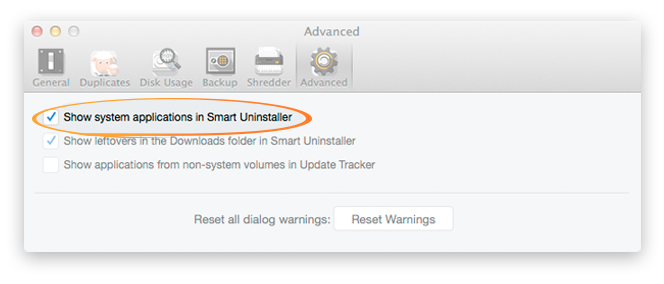 Select the Show system applications in Smart Uninstaller checkbox
Select the Show system applications in Smart Uninstaller checkbox
Open Smart Uninstaller and click Start Scan to search your system for all available applications.
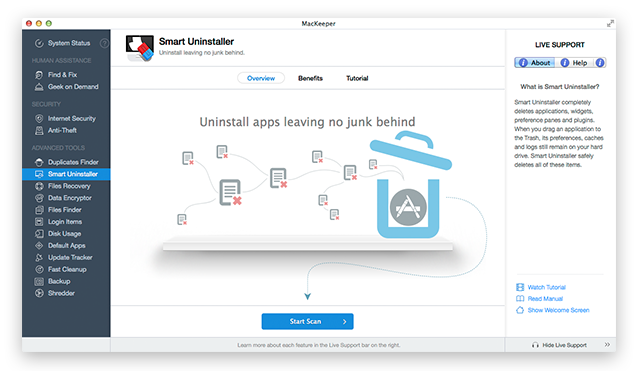 Smart Uninstaller. Welcome Screen
Smart Uninstaller. Welcome Screen
You can switch from the Column view to a List view. But better choose the Column view because it clearly shows all your applications, widgets, preference panes, plugins and advertisement plugins. When you click one of Smart Uninstaller's categories, you see all items that belong to this category. If an item has a small arrow next to it, this means that you can expand this item to view its components. All items are NOT selected by default.
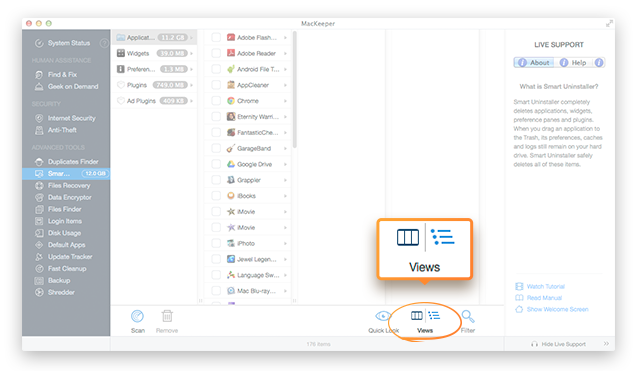 Smart Uninstaller. Switching Between Views
Smart Uninstaller. Switching Between Views
Click an item to preview it. To preview item info, click Quick Look. To search for specific items, use the filter field.
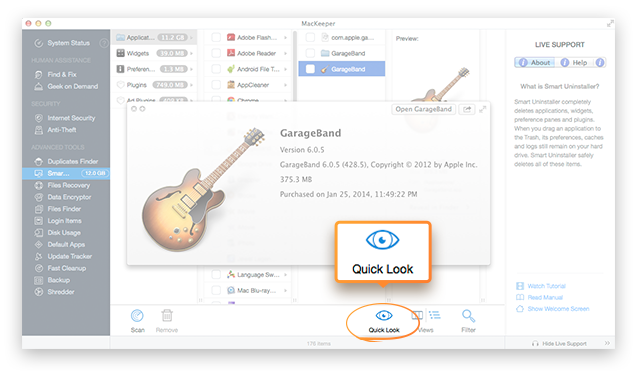 To preview item info, click Quick Look. To search for specific items, use the filter field
To preview item info, click Quick Look. To search for specific items, use the filter field
Click Reveal in Finder to show the item in the Finder or move the mouse pointer over the item and view its location in a tooltip. This is possible only in the Column view.
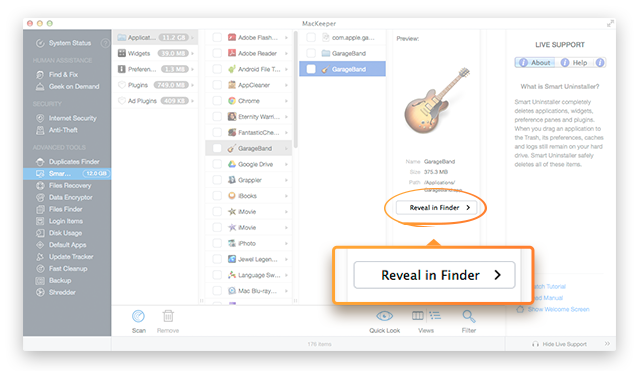 Click Reveal in Finder to show the item in the Finder
Click Reveal in Finder to show the item in the Finder
Click the checkbox to the left of the item that you want to delete. All of its components will be automatically selected. Click Remove to delete the item with its components.
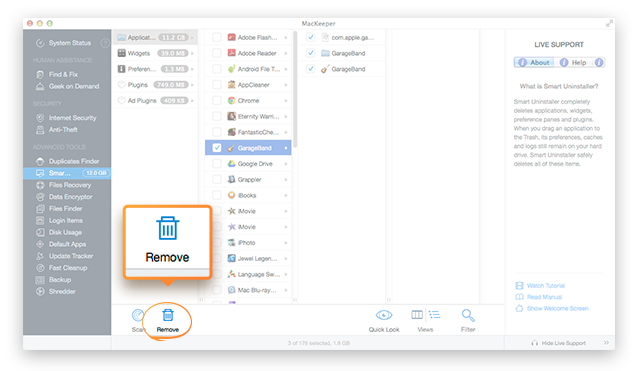 Click Remove to delete the item with its components
Click Remove to delete the item with its components
Tip
Smart Uninstaller can also remove malware, which show advertisements during the work of your computer. To detect and remove such malware, use the Ad Plugins section.
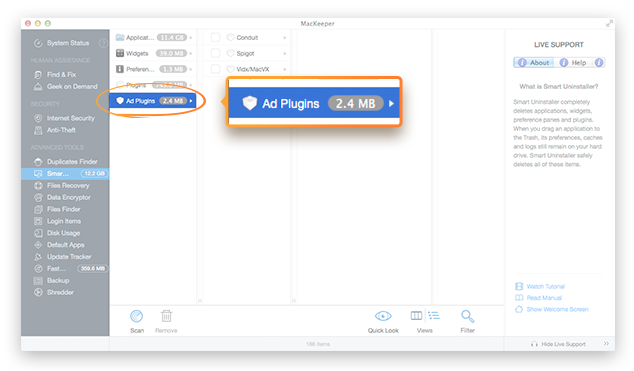 Smart Uninstaller. Ad Plugins Section
Smart Uninstaller. Ad Plugins Section
Smart Uninstaller also works when you drag an application to the Trash or remove an application either from Launchpad or by using a third-party application. It offers you to remove leftovers of the application. You can also remove these leftovers later in the Leftovers section.
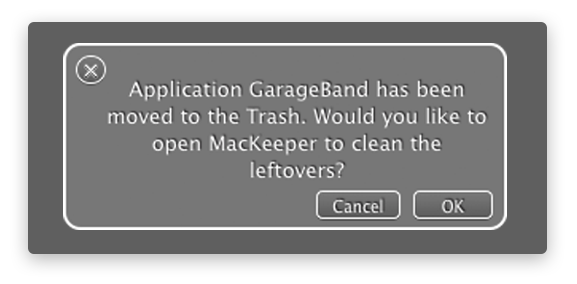 Smart Uninstaller. Leftovers Pop-Up Window
Smart Uninstaller. Leftovers Pop-Up Window
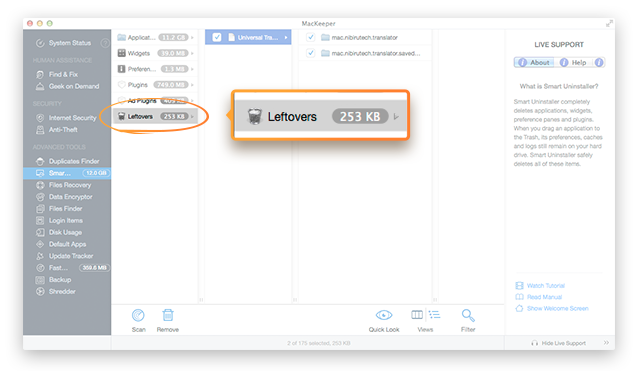 Smart Uninstaller. Leftovers Section
Smart Uninstaller. Leftovers Section
Drag-and-Drop Support: Use the drag-and-drop functionality to quickly delete any item with its components.