Find & Fix
To start scanning with Find and Fix, do one of the following:
Click Start Scan on the MacKeeper welcome screen.
Open Find and Fix in the navigation pane and click Start Scan.
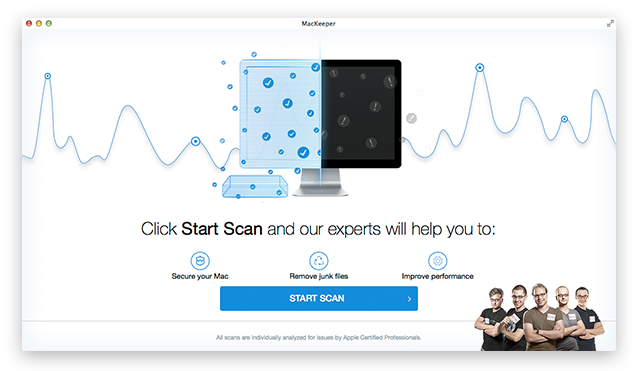 MacKeeper Welcome Screen
MacKeeper Welcome Screen
 Find and Fix Welcome Screen
Find and Fix Welcome Screen
During the scan, you can see the progress on the screen and expand the information on what is being scanned by clicking Show what MacKeeper is scanning.
 Find and Fix. Scanning
Find and Fix. Scanning
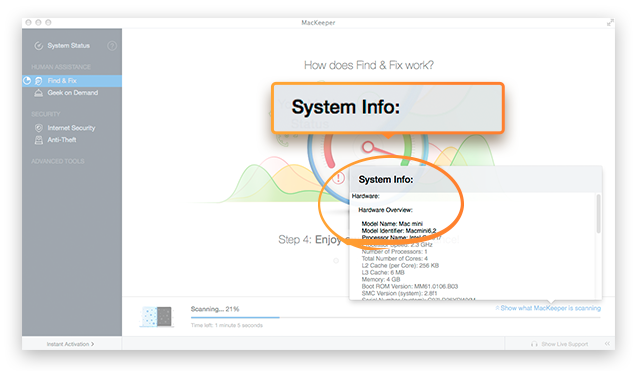 Find and Fix. System Info Popup
Find and Fix. System Info Popup
After the scan is finished, MacKeeper establishes connection with our certified expert and sends the scan results.
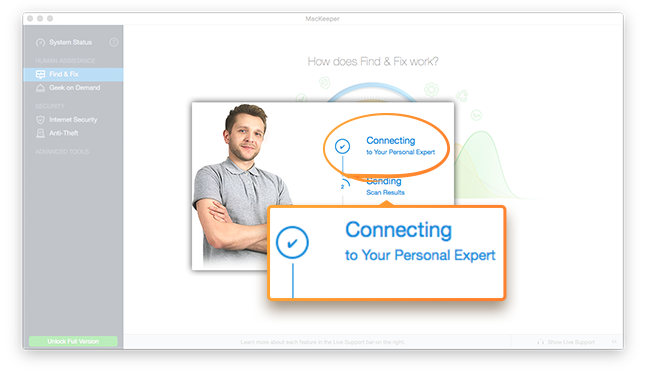 Find and Fix. Connecting with expert and sending scan results
Find and Fix. Connecting with expert and sending scan results
After scan results are sent, a chat with the expert opens.
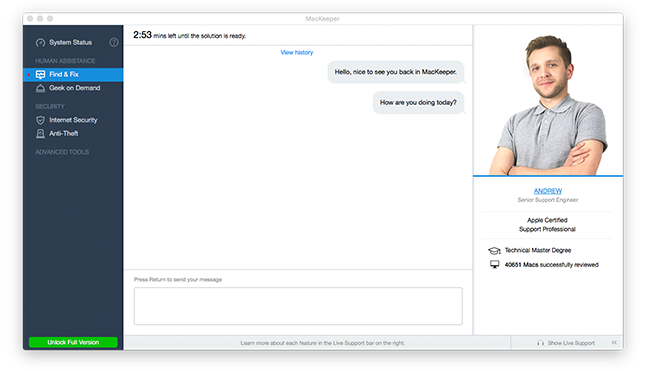 Find and Fix. Chat with Expert
Find and Fix. Chat with Expert
After analyzing your scan results, the expert will send you a report.
You can learn more about each items category by clicking its name. To start fixing the items, click Fix Items Safely.
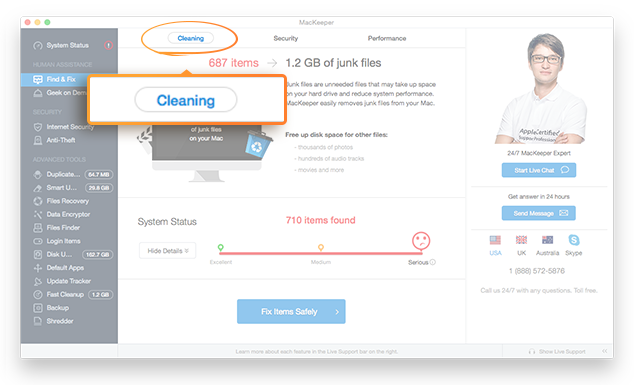 Find and Fix. Cleaning Category Details
Find and Fix. Cleaning Category Details
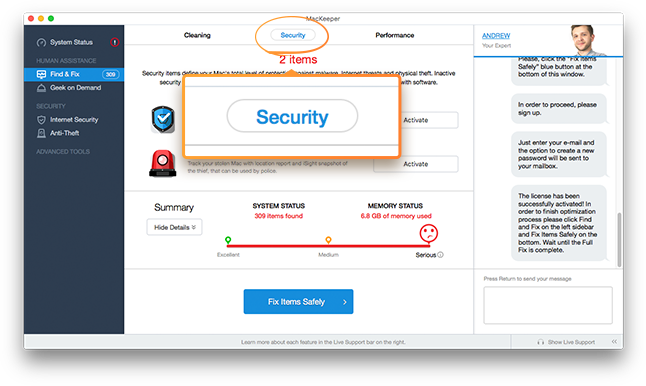 Find and Fix. Security Category Details
Find and Fix. Security Category Details
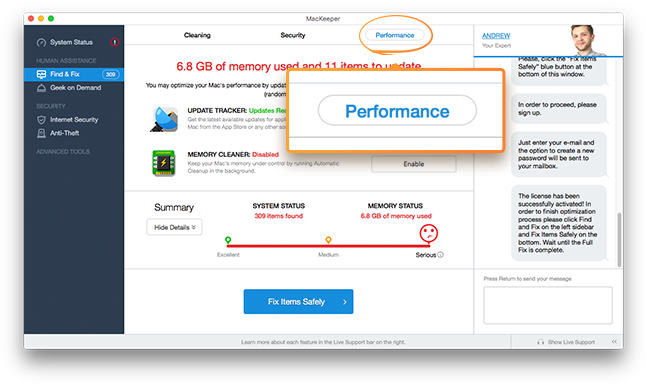 Find and Fix. Performance Category Details
Find and Fix. Performance Category Details
To continue fixing the items, you should sign up or register with your Facebook account by clicking Sign Up with Facebook. The fixing process will start automatically. To delete logs files or activate Anti-Theft, you should enter your account password.
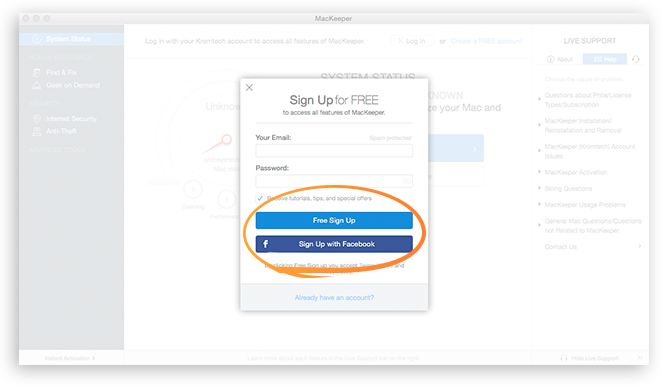 Find and Fix. Signup Screen
Find and Fix. Signup Screen
In demo version, number of items that were fixed for free is displayed near System Status. To perform a complete fix, click Instant Activation and navigate to the checkout page in your browser.
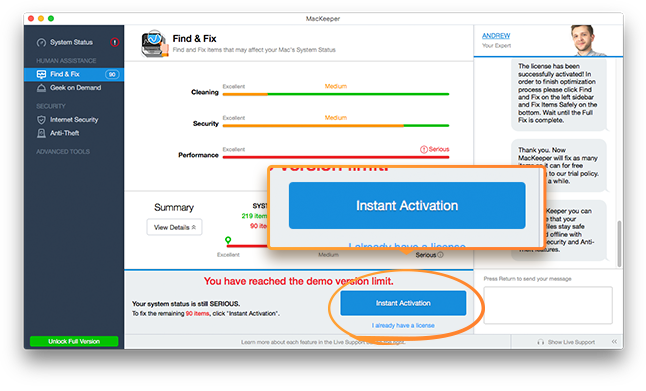 Find and Fix. Instant Activation
Find and Fix. Instant Activation
Choose the license type and the number of licenses, and then click Instant Activation.
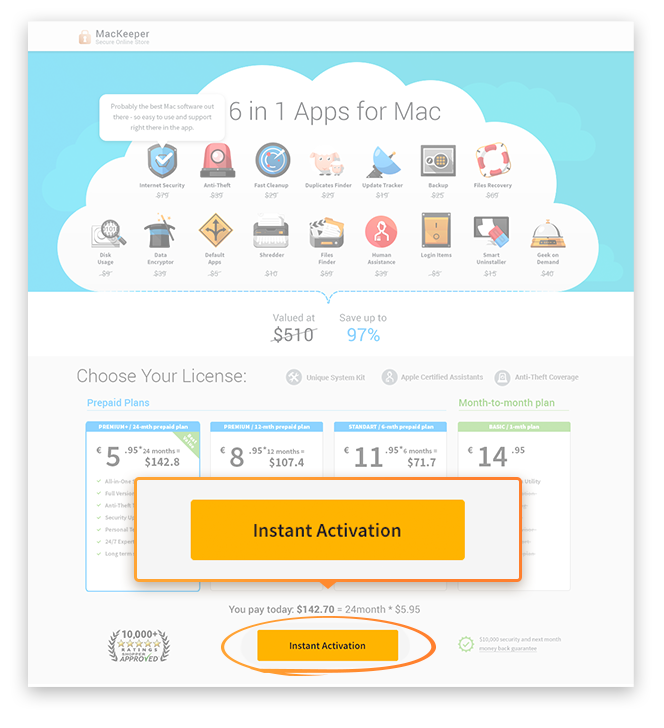 Instant Activation in Browser
Instant Activation in Browser
Fill in all required fields and click Buy Now.
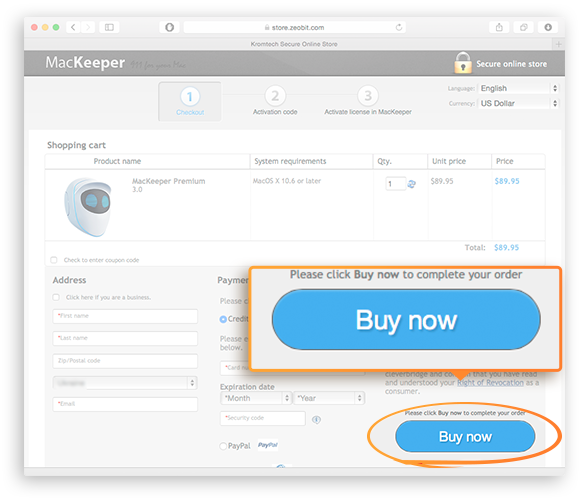 Checkout Page
Checkout Page
To finish fixing the items, click Fix Items Safely. To install Internet Security, click Install.
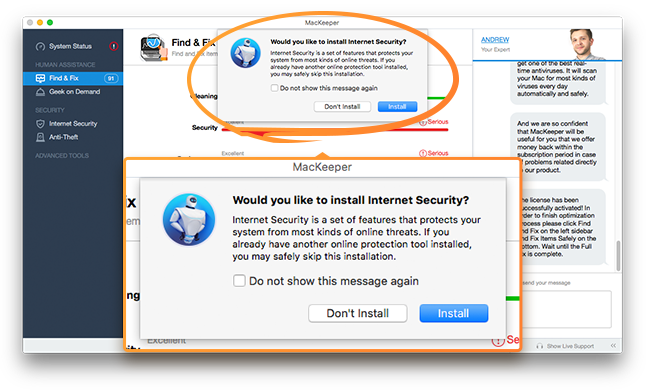 Find and Fix. Installing Internet Security
Find and Fix. Installing Internet Security
To complete the item fixing process, click Finish.
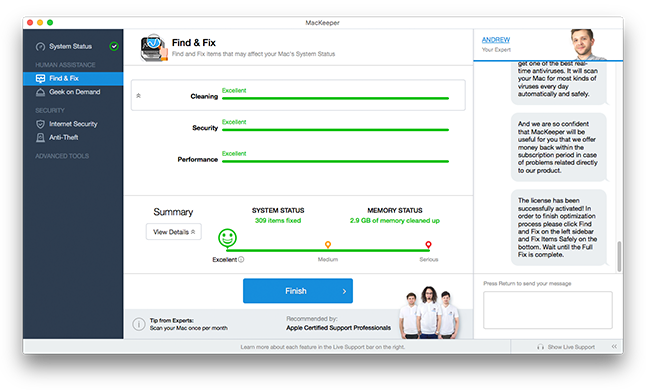 Find and Fix. Finish Screen
Find and Fix. Finish Screen
Evaluate the work of your expert and click Next.
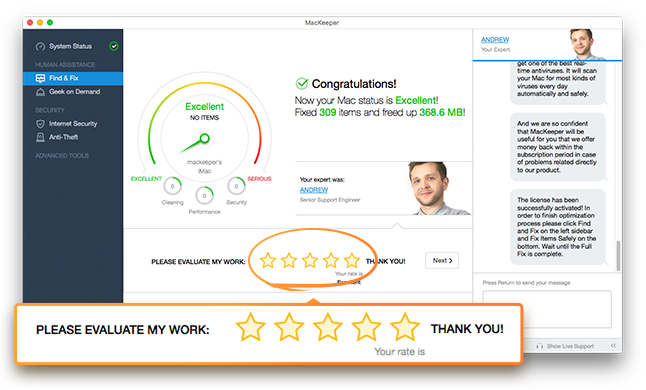 Find and Fix. Expert Evaluation
Find and Fix. Expert Evaluation
You can share the results with your friends by clicking Facebook or Twitter.
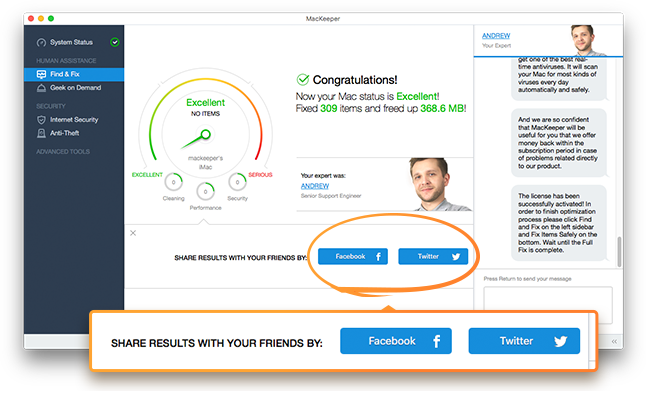 Find and Fix. You can share the results by clicking Facebook or Twitter
Find and Fix. You can share the results by clicking Facebook or Twitter