Geek on Demand
What is Geek on Demand? How to use it? What are demands? How to create and manage demands?
Watch tutorial on Geek on Demand
The Geek on Demand service will help you solve technical questions, even if they are not related to MacKeeper. Geek on Demand is like a personal assistant who is always ready to help with your query. Requests that you create in this service are called demands. One free demand is included in trial version, whereas the license subscription provides the unlimited number of demands. You can find examples of demands at the MacKeeper website.
Managing Demands in the Application
How to create and manage demands in the MacKeeper application?
To manage demands in the application, you have to log in to MacKeeper with your MacKeeper Account. When you are logged in, click Geek on Demand in the navigation pane, and then click Start Using Geek on Demand on the welcome screen to open the work area:
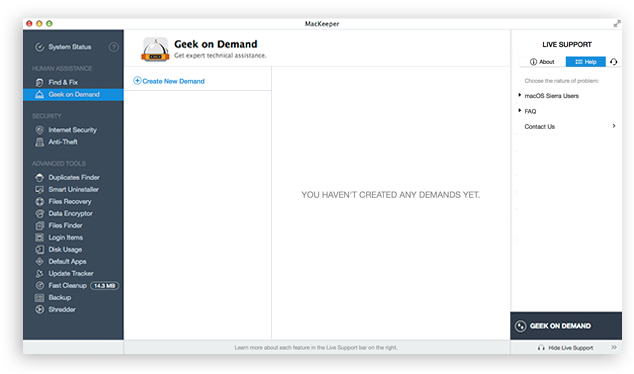 Geek on Demand Page
Geek on Demand Page
Your Demands Activity list contains all demands that you ever created, with name, description, status, and creation date. Above the list you can find a description of how Geek on Demand works.
To create a demand, do the following:
-
Click New Demand.
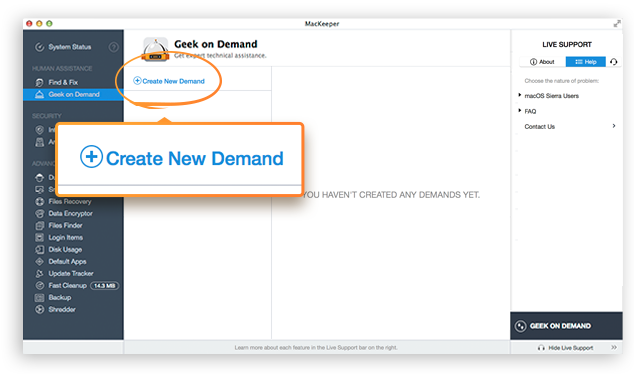 Click New Demand to create a demand
Click New Demand to create a demand
-
Enter a short but descriptive title in the Title field.
-
Type your problem or question of interest in the Description field.
-
Click Save. If you change your mind, click Cancel.
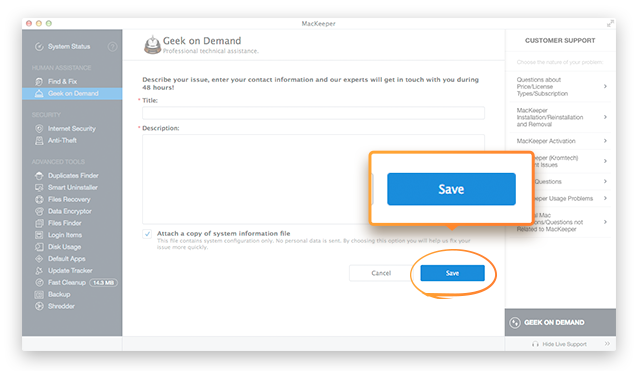 Geek on Demand. Creating a Demand
Geek on Demand. Creating a Demand
-
The demand is added to the Your Demands Activity list. Please note that Geek on Demand can process only one query at a time.
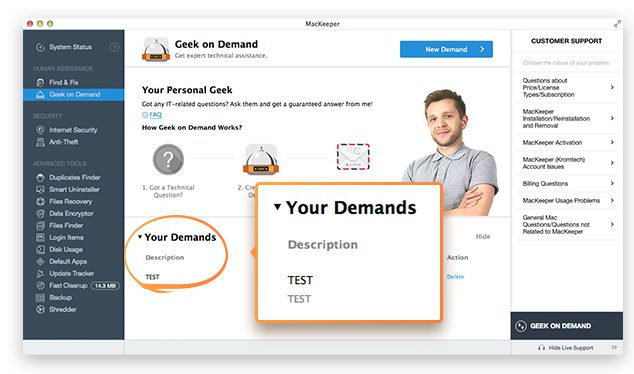 Geek on Demand. Your Demands Activity List
Geek on Demand. Your Demands Activity List
Managing Demands at the Website
How to create and manage demands at the MacKeeper Account website?
To manage demands at the website, do the following:
-
Log in to http://account.mackeeper.com
-
Go to the Geek on Demand tab
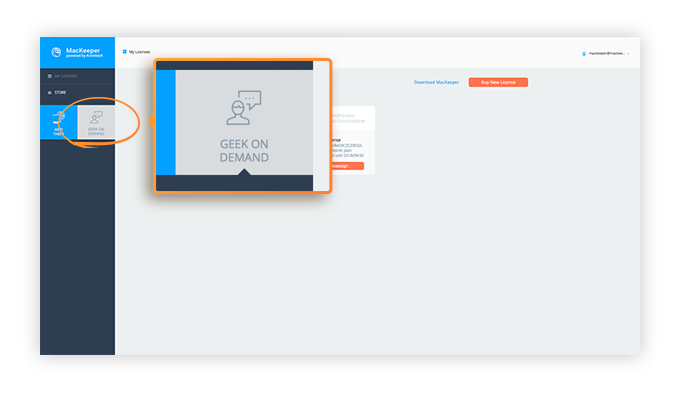 From your MacKeeper Account page, go to the Geek on Demand tab
From your MacKeeper Account page, go to the Geek on Demand tab
-
Click Create New Demand.
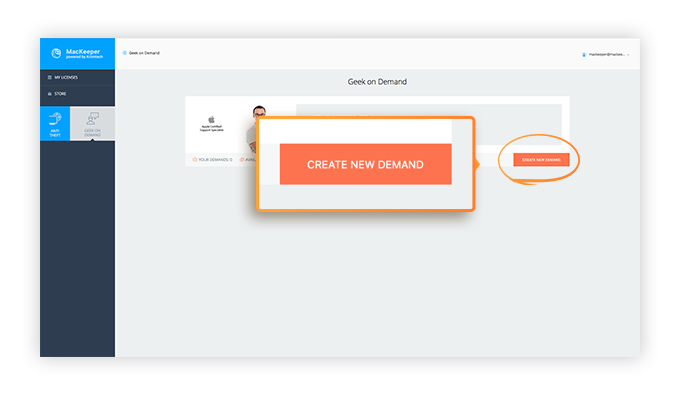 Click Create New Demand to create a demand
Click Create New Demand to create a demand
-
Choose the area of your problem from the list:
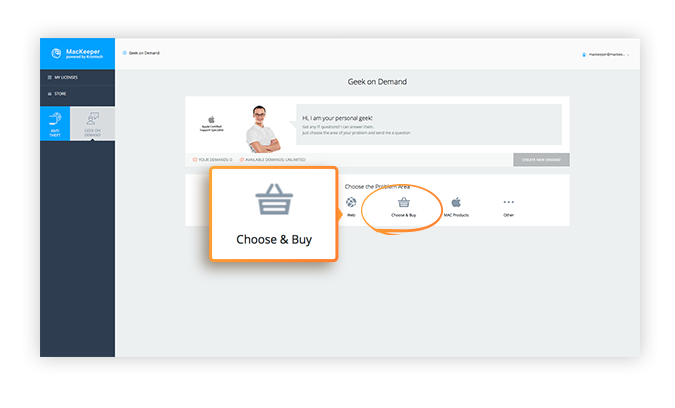 Choose the area of your problem
Choose the area of your problem
-
Enter a short but descriptive title in the Question field.
-
Type your problem or question of interest in the Description of Problem field.
-
When you are ready, click Send Question.
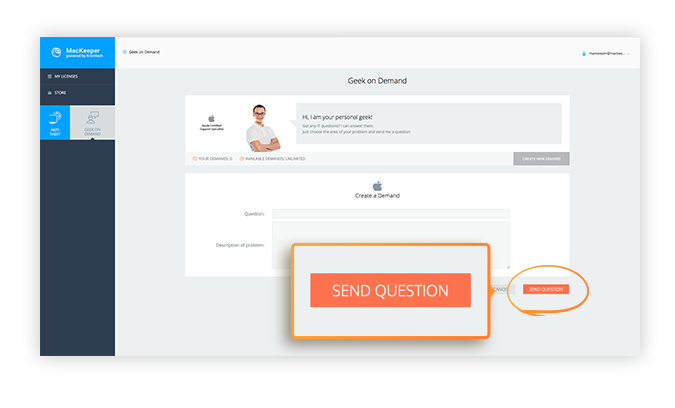 Geek on Demand. Creating a Demand
Geek on Demand. Creating a Demand
-
The demand is added to the list of demands. Please note that Geek on Demand can process only one query at a time.
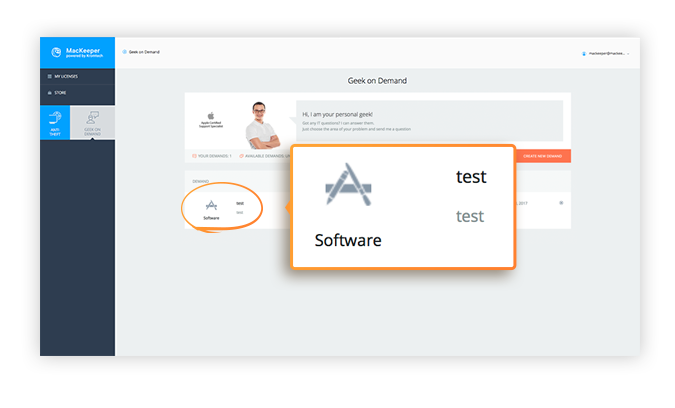 Geek on Demand. List of Demands
Geek on Demand. List of Demands