Deleting Files with Shredder
Watch tutorial on Shredder
The Shredder feature easily deletes your personal files once and for all, without any chance to recover them. You may need to completely destroy personal data when, for example, you are selling your Mac or changing a hard drive in a service center. It saves your data from possible unauthorized access, because even if you trash the data, it can be recovered by specialized software.
The working principle of Shredder is quite simple:
-
Drag the items that you want to shred to the work area of Shredder or click Select Item to Shred.
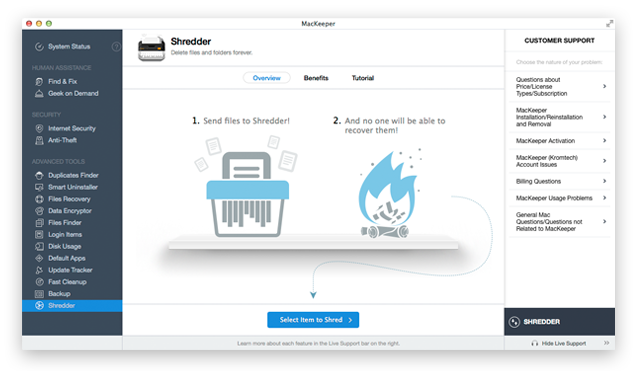 Shredder page
Shredder page
-
As a result, the items appear in the list with the file title and size.
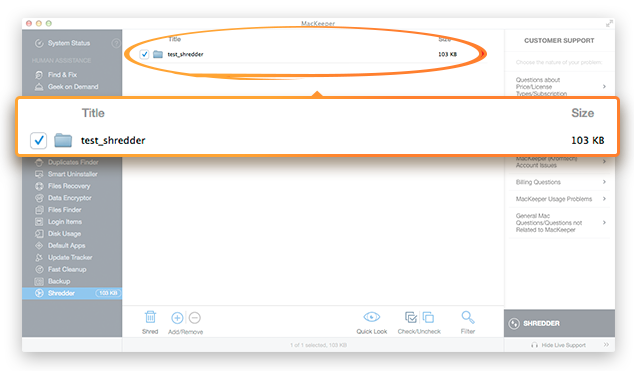 The items appear in the list with the file title and size
The items appear in the list with the file title and size
-
Add more items if you want, or remove the items from the list by using the Add/Remove buttons. You can also drag the items to add them.
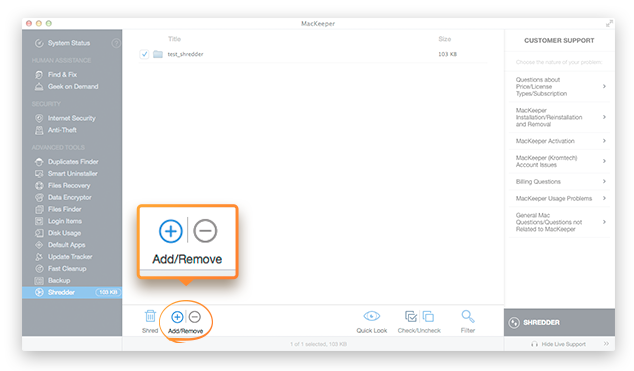 Add more items if you want, or remove the items from the list by using the Add/Remove buttons
Add more items if you want, or remove the items from the list by using the Add/Remove buttons
-
To preview the items, click Quick Look.
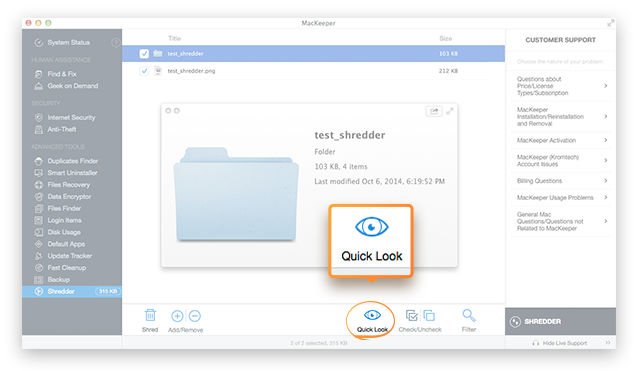 To preview the items, click Quick Look
To preview the items, click Quick Look
-
Click Shred and confirm this action in the dialog that appears.
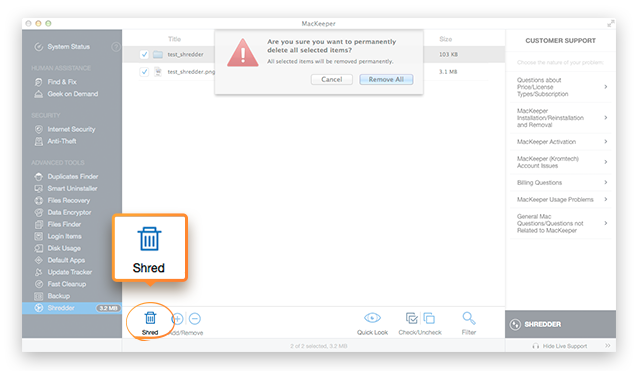 Confirm shredding in the dialog that appears
Confirm shredding in the dialog that appears
-
Shredding may take some time depending on file size.
Preferences of Shredder
There are two ways to open the Preferences window for Shredder:
-
On the navigation pane, click Shredder, and then click MacKeeper, Preferences.
-
Click MacKeeper, Preferences, and then click the Shredder tab.
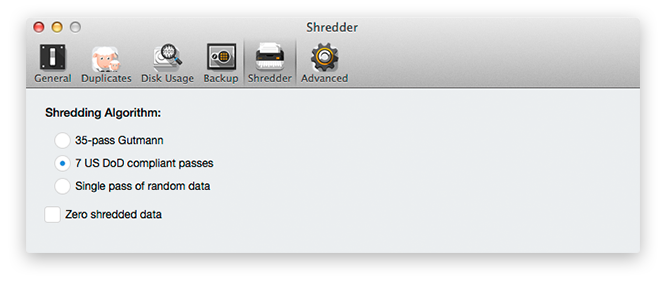 Shredder. Preferences Window
Shredder. Preferences Window
Select the preferable shredding algorithm:
-
35-pass Gutmann
-
7 US DoD compliant passes
-
Single pass of random data
If you select the Zero shredded data checkbox, the space that was occupied by the shredded file will be replaced with binary zeroes.