Overview / MacKeeper Preferences
Overview of the Preferences Window
In the MacKeeper Preferences Window you can customize the application according to your personal needs. To open this window, in the application menu click MacKeeper, Preferences, or use the Command-Comma keyboard shortcut.
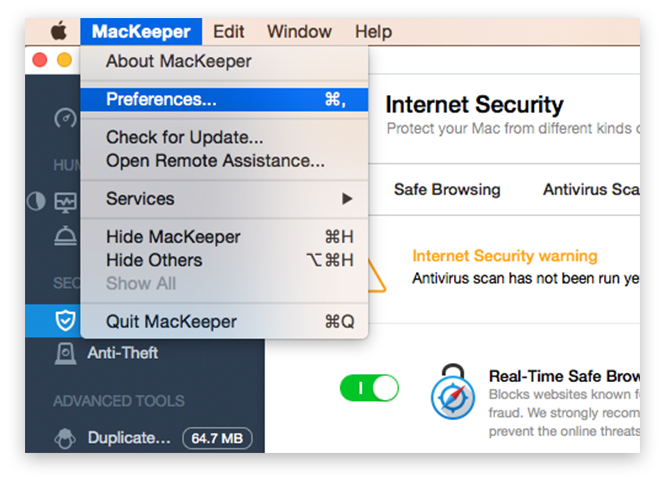 To open the Preferences window, in the application menu click MacKeeper, Preferences
To open the Preferences window, in the application menu click MacKeeper, Preferences
Preferences of MacKeeper can be roughly divided into three categories — general, by features and advanced.
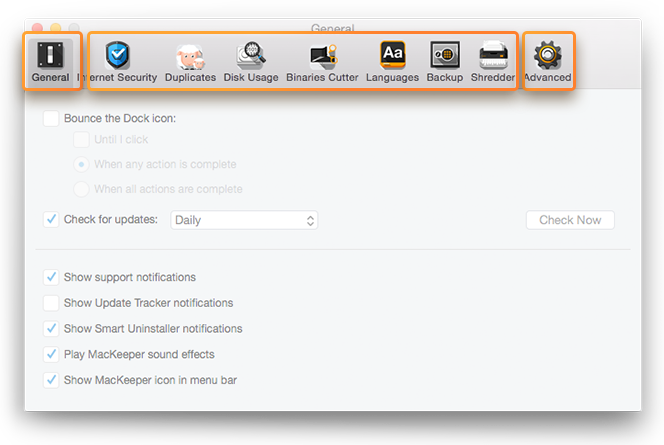 Preferences Window. General Pane
Preferences Window. General Pane
If you are currently at the System Status page, the Preferences window opens with the General pane that has the following settings:
- Bounce the Dock icon:
Defines how MacKeeper icon should behave in the Dock. Select this checkbox if you want the Dock icon to move either when one of the system scans is complete or when all system scans are complete. This is useful when you are busy with other applications except MacKeeper but want to be aware when MacKeeper completes its tasks.
- Check for updates:
Specifies how often the system should check MacKeeper for new versions. There are three available options – daily, weekly, and monthly. Check availability of a new version any time you want by clicking Check Now.
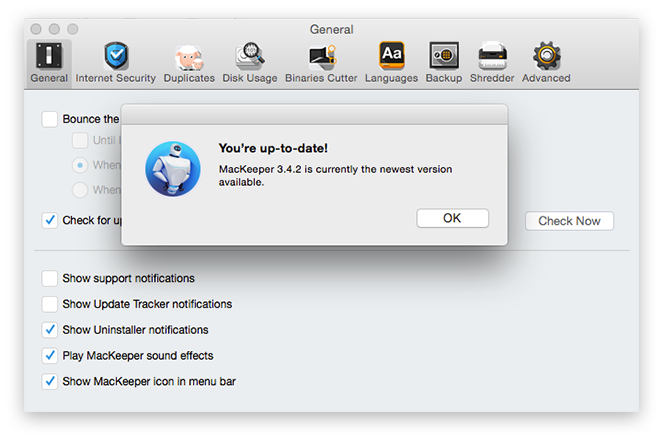 Check for updates by clicking Check Now
Check for updates by clicking Check Now
- Show support notifications:
Specifies whether to display notifications related to the trial period of MacKeeper.
- Show Update Tracker notifications:
Specifies whether to display notifications from the Update Tracker feature about the newest available application versions.
- Show Uninstaller notifications:
Specifies whether to display notifications related to the Smart Uninstaller feature.
- Play MacKeeper sound effects:
Specifies whether to play MacKeeper sound effects.
- Show MacKeeper icon in menu bar:
Specifies whether to display the MacKeeper icon in the menu bar.
Other preference panes of MacKeeper are devoted to specific features. When you are working with a specific MacKeeper feature and want to customize it, you should click MacKeeper, Preferences, and the Preferences window will open with the pane that corresponds to this feature. If the feature is not customizable, the Preferences window will open with the General pane.
For details about feature-specific preferences, refer to the Features section.
The Advanced pane has the following settings:
- Show system applications in Smart Uninstaller:
Defines whether to show the native Apple applications in the list of Smart Uninstaller.
- Show leftovers in the Downloads folder in Smart Uninstaller:
Defines whether to show leftovers in the Downloads folder in Smart Uninstaller.
- Show applications from non-system volumes in Update Tracker:
Defines whether to show applications located on external drives in the list of Update Tracker.
- Reset all dialog warnings:
If you click Reset Warnings, MacKeeper will start showing the alert dialogs that were previously hidden with the Don’t show again option.
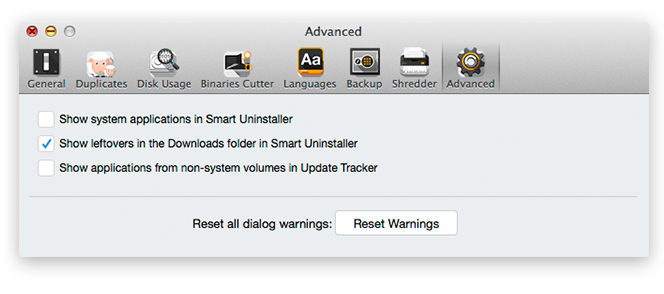 Preferences Window. Advanced Pane
Preferences Window. Advanced Pane