Overview / System Status Page
System Status Page
The main window of MacKeeper opens with the System Status page.
This page is divided into the following sections:
- MacKeeper Account.
Current state of your MacKeeper Account. For details, refer to the MacKeeper Account section. Here is how the page looks like when you are logged in:
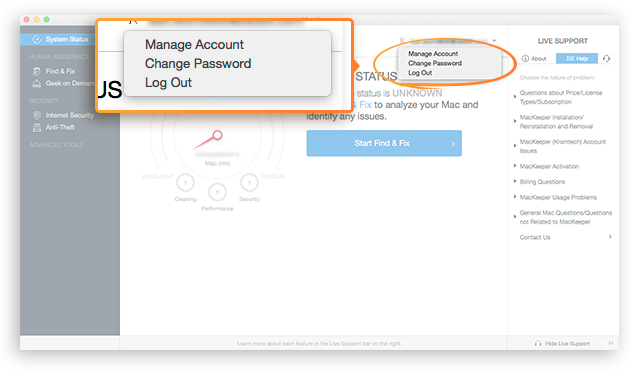 System Status Page when Logged In
System Status Page when Logged In
If you are not logged in, the application prompts you to Log In with your MacKeeper Account or to Create A FREE account if you don't have one yet.
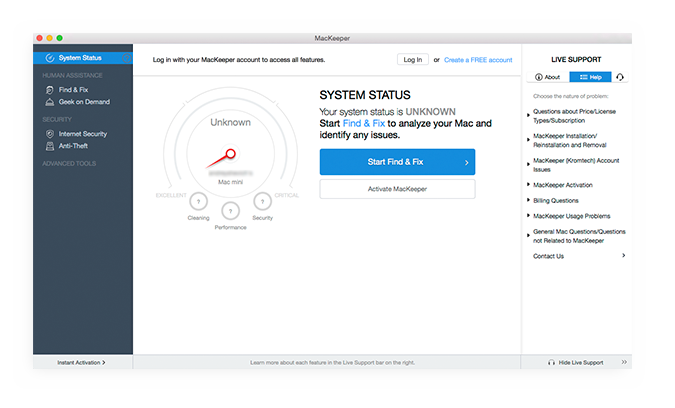 System Status Page when not Logged In
System Status Page when not Logged In
Important
If you have purchased a MacKeeper license and it is not active yet, you should log in to the application with your MacKeeper Account to automatically activate it.
If you already have a MacKeeper Account, on the System Status page click Log In, enter your email address and password, and then click Log In once again or press the Return key.
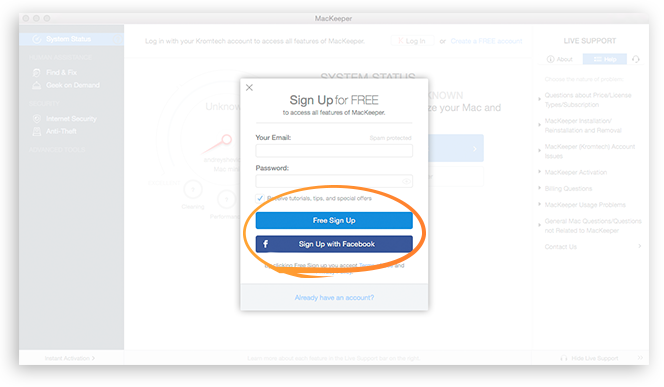 Log In Page
Log In Page
If you have no MacKeeper Account yet, click Create a FREE account to create it. For details about the MacKeeper Account and its benefits, refer to the MacKeeper Account section.
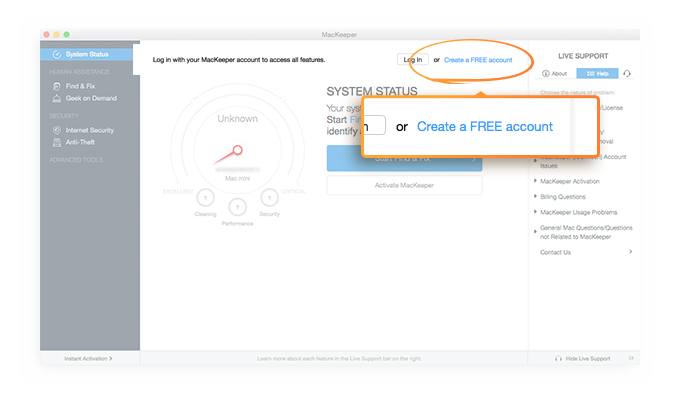 Create a FREE account option
Create a FREE account option
- Find and Fix.
Current state of your system. If you have not scanned your system yet, its status is Unknown. To start the scan, click Start Find and Fix.
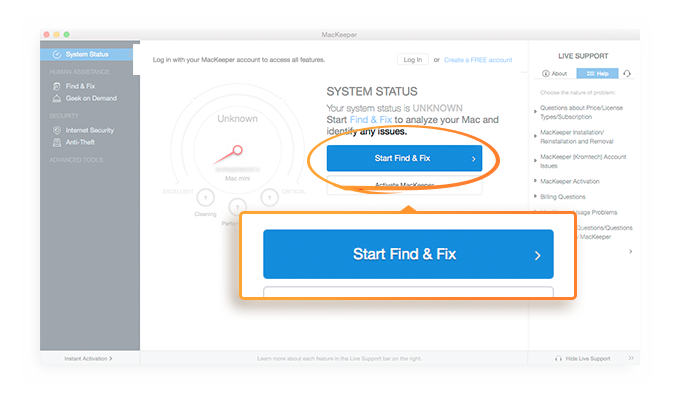 Start Find and Fix option
Start Find and Fix option
If you are not connected to the Internet, System Status page looks like this:
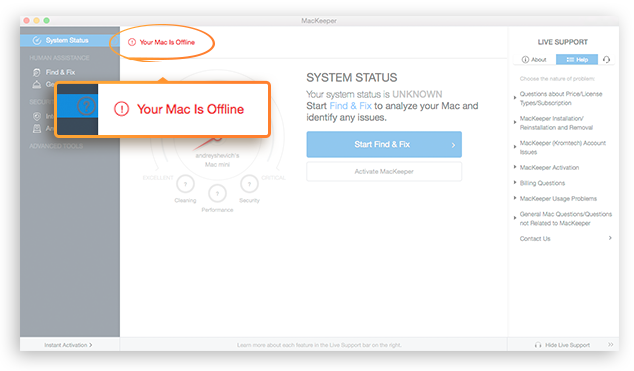 System Status Page Offline
System Status Page Offline